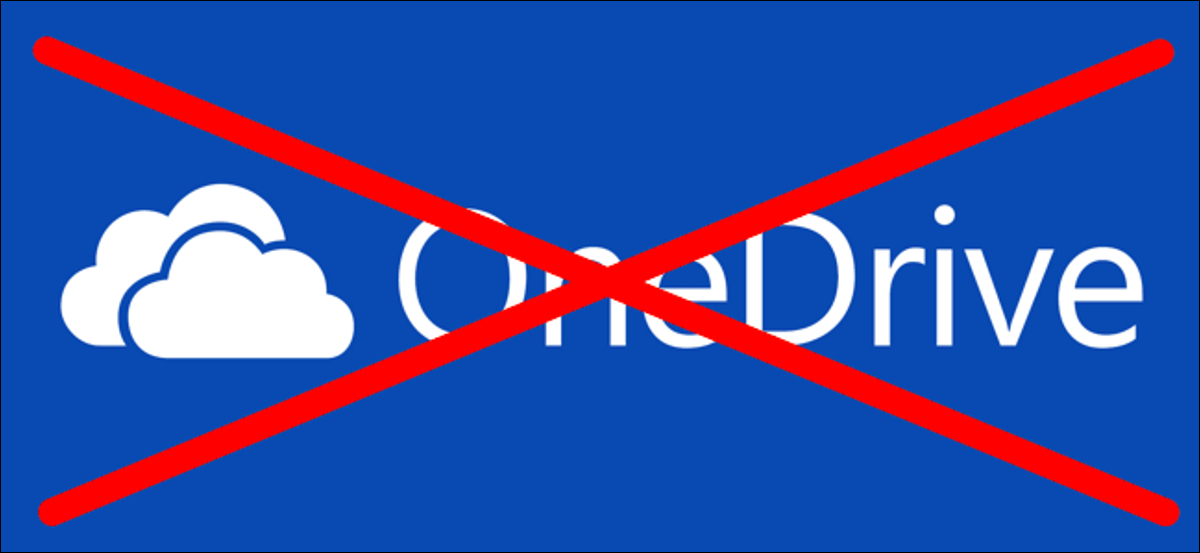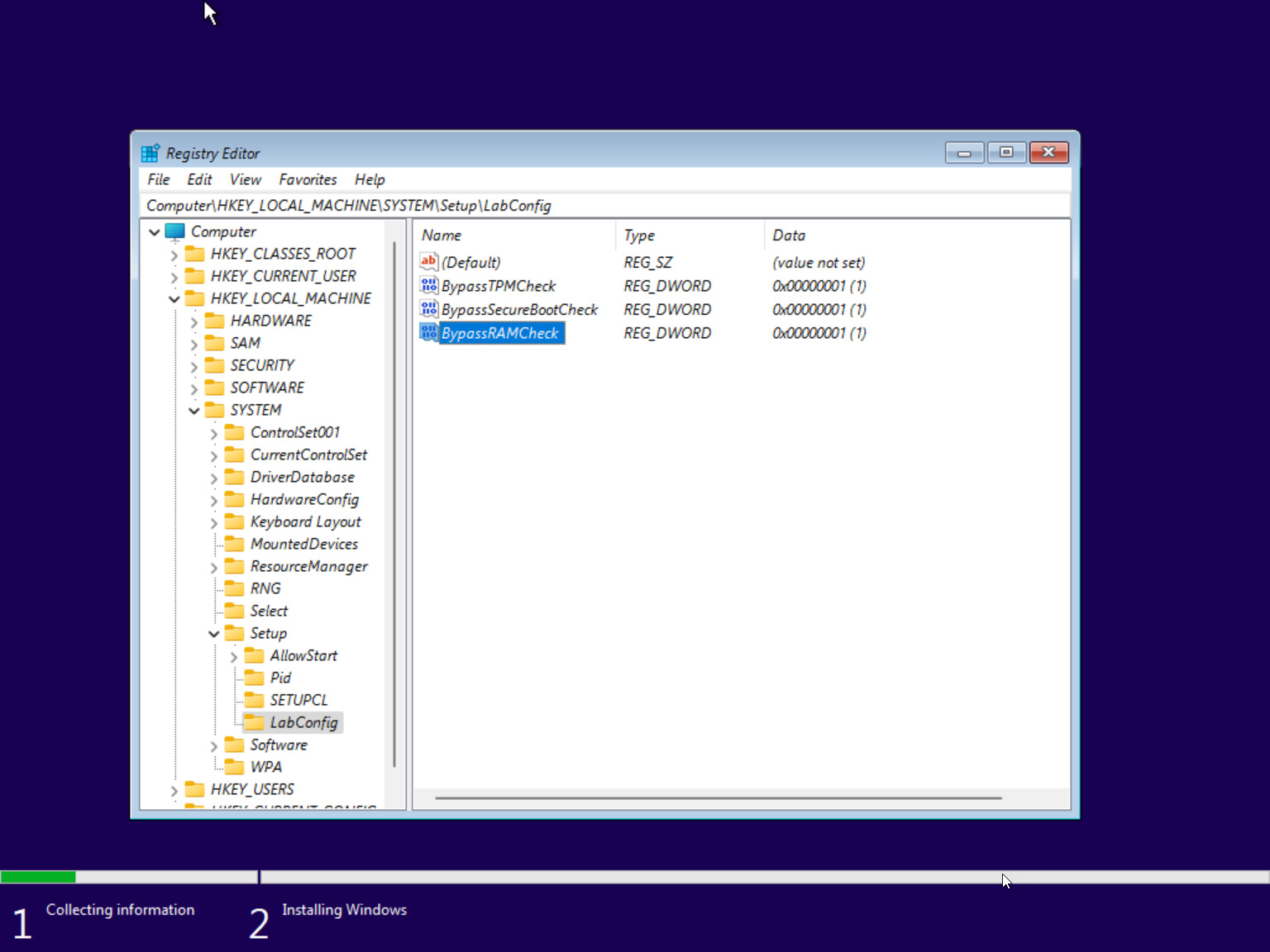
How to Bypass Windows TPM 2.0 Module Windows 11
What if your TPM version is below 2.0? Can you still install Windows 11 on your device? Yes, you can. You can bypass the TPM 2.0 requirement safely without compromising your device. Here’s how to go about it. Microsoft developed this tweak, so you can be sure of its reliability. That doesn’t mean it endorses or supports installing Windows 11 on devices that don’t meet its requirements, though. You can use the Rufus utility to create a bootable USB with settings that disable TPM requirements. This setting also disables RAM and CPU requirements, essentially making your installation media compatible with almost all devices that fall short of Microsoft’s requirements. This method requires you to use a flash drive that’s at least 16GB in size.
read more